Printer Settings is the printer settings window associated with the selected printer.1.) ... What are printer settings?
|
| (Image-1) The printer settings! |
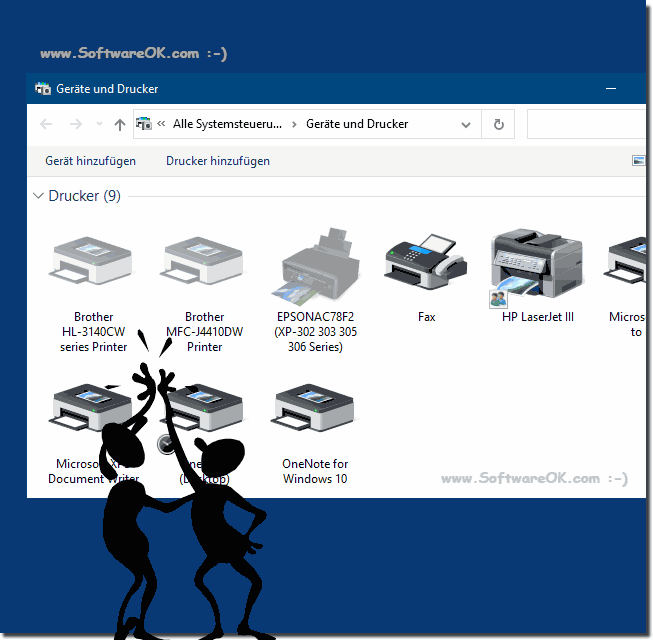 |
2.) Printer settings Technically and soberly explained!
Printer settings are the configuration options that can be set for a printer to control and customize printing. These settings may vary depending on the printer model, operating system and application. Here are some general printer settings:Paper Size:
Select the desired paper size for printing, e.g. B. A4, Letter, Legal or custom sizes.
Orientation:
Orientation specifies whether the document should be printed in portrait or landscape format.
Quality/Mode:
The print quality or print mode determines how detailed and fine the printout should be. Higher quality print modes may use more ink or toner and last longer.
Color mode:
With color printers you can choose between different color modes, such as color printing, black and white or grayscale.
Duplex printing:
This setting enables two-sided printing, also known as duplex printing. This saves paper, but is not available on all printers.
Number of copies:
The number of prints of the document can be set here.
Print area:
If only a specific area in a document is to be printed, the print area can be specified here.
Printer options:
Some printers offer additional functions such as punching, stapling or sorting. These can be enabled or disabled in the printer settings.
Watermark:
Watermarks can be added to the printout, for example to indicate the “Confidential” status.
Scaling:
Scaling options allow you to change the size of the print in percent or based on specific dimensions.
Printer Status:
This area displays the status of the printer, whether it is online or offline. You may also see error messages.
Print Queue:
Allows users to view and manage the print queue by viewing, pausing, or canceling print jobs in progress.
The exact printer settings may vary depending on the operating system and printer hardware used. Typically, you can access the printer settings by going to File > Print and then selecting the appropriate options in the printer settings or the print dialog.
3.) Alternative to the printer settings!
An alternative to the standard printer settings can be to use advanced printing features or special printing software. Here are a few alternatives:
Printer management software:
There are third-party software solutions that offer advanced print management features. Such applications can provide a user-friendly interface for configuring print settings and can also provide additional features such as print job monitoring, user management and detailed reports.
Print Server:
In network environments, setting up a dedicated print server can be an efficient alternative. A print server centralizes print management and allows administrators to configure print settings, monitor print jobs, and control access.
Device-specific software:
Some printer manufacturers offer specific software for their devices. This software can provide advanced features and options for specific printer models. They could also provide a more user-friendly interface for configuring print settings.
Printer Driver Options:
Installing printer drivers on a computer usually allows you to set advanced options and settings for your printer. This may include the use of special paper types, print mode, print resolution and other parameters.
Printing apps:
Some printer models support mobile apps or cloud services that allow users to print from their mobile devices. These apps often provide additional features and control over the printing process.
It is important to note that the availability of these alternatives depends on the capabilities of the printer used, the operating system and the needs of the user. In many cases, modern printers and operating systems already offer advanced features that go beyond basic printer settings. However, it is worth considering specific requirements and features to choose the most suitable alternative.
FAQ 147: Updated on: 6 December 2023 11:32
